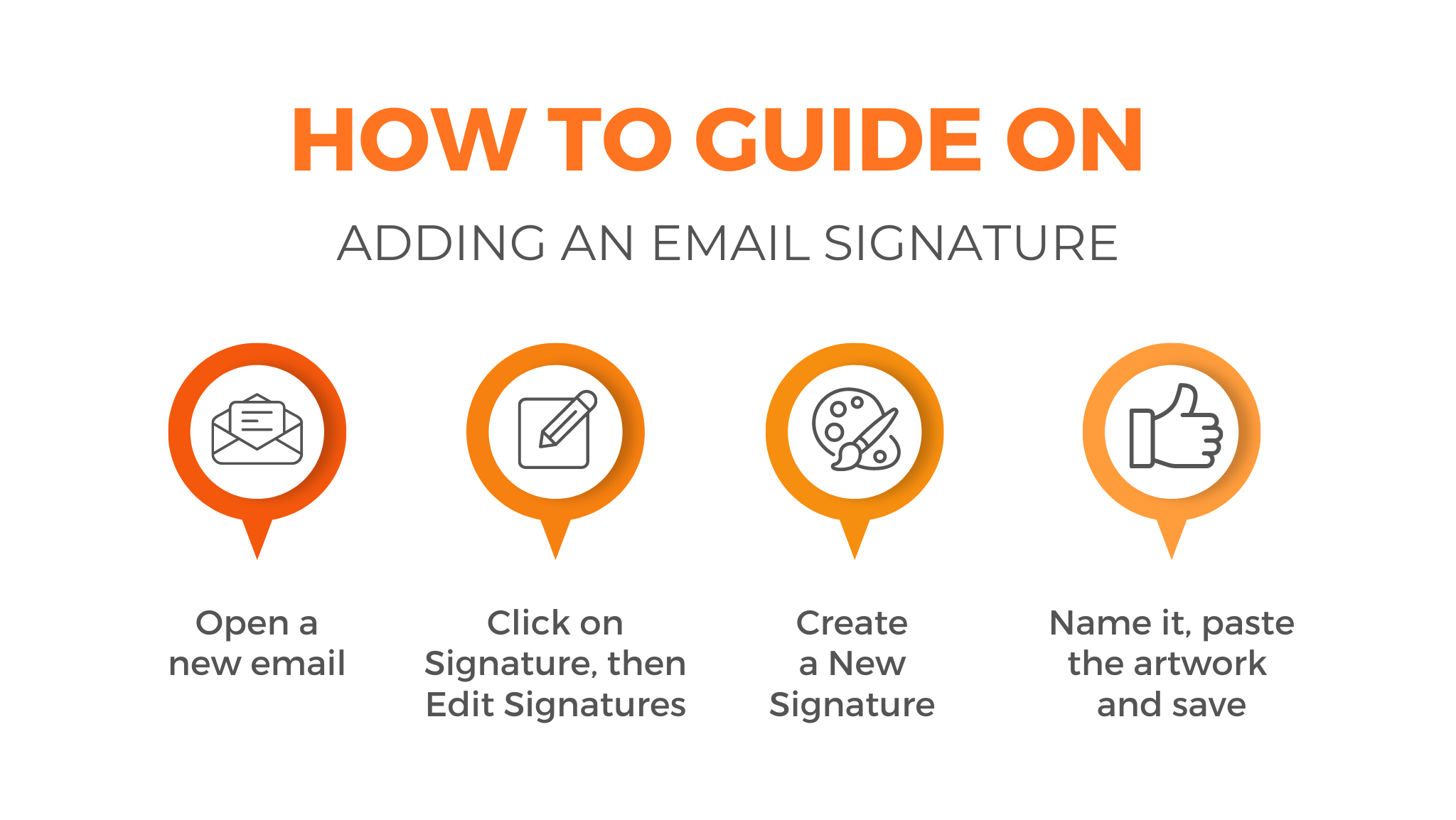In today’s digital age, email has become an essential tool for both personal and professional communication. Whether you’re corresponding with colleagues, clients, or friends, an email signature serves as a powerful tool to leave a lasting impression. It adds a touch of professionalism, provides important contact information, and conveys your personal brand. In this blog post, we’ll guide you through the process of adding an email signature and saving it for every use.
Step-by-Step Guide to Adding an Email Signature
Step 1: Open Your Email Settings
The first step is to access your email settings. This can typically be done by clicking on the “Settings” or “Options” tab in your email. Look for an option that refers to “Signature” or “Email Signature.”
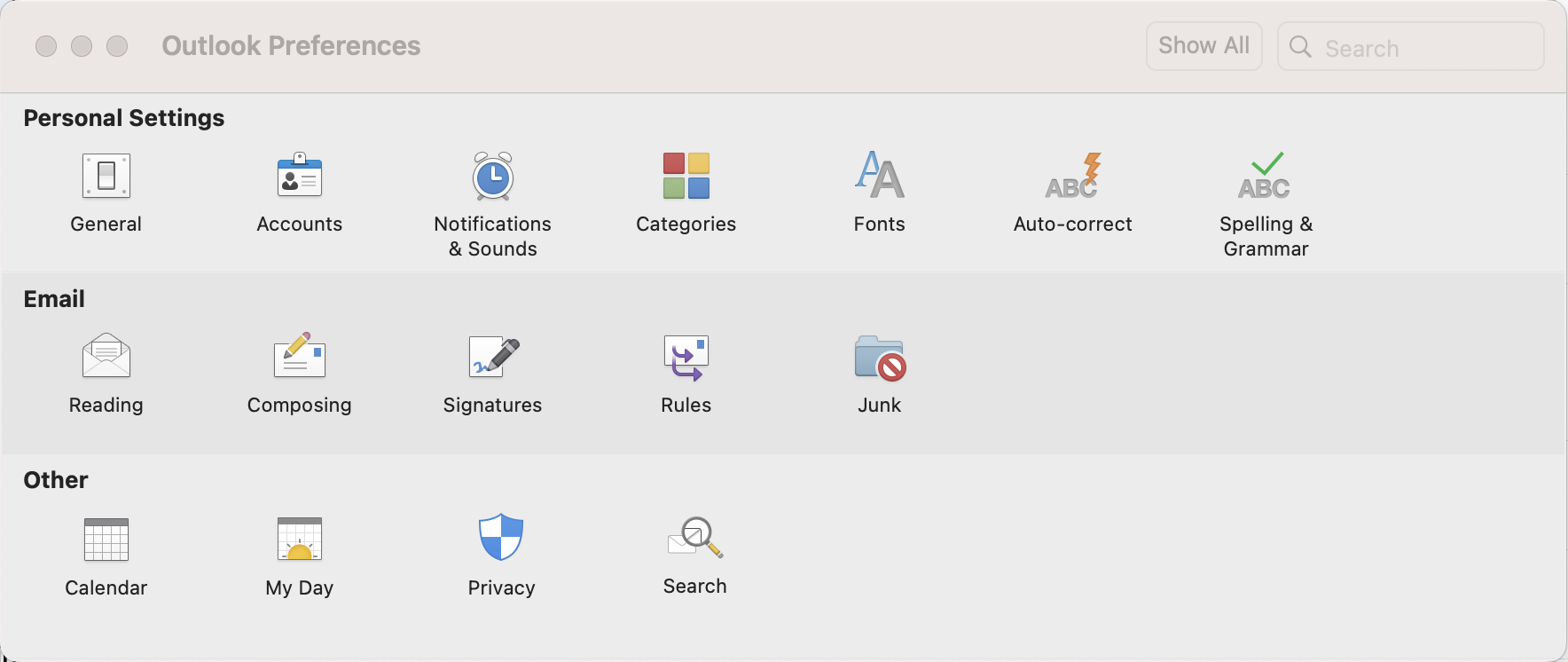
Step 2: Compose Your Signature
Before proceeding, take a moment to decide what information you want to include in your email signature. Typically, an effective signature includes your full name, job title, company name, contact details such as phone number and website, and optionally, a professional headshot or logo.
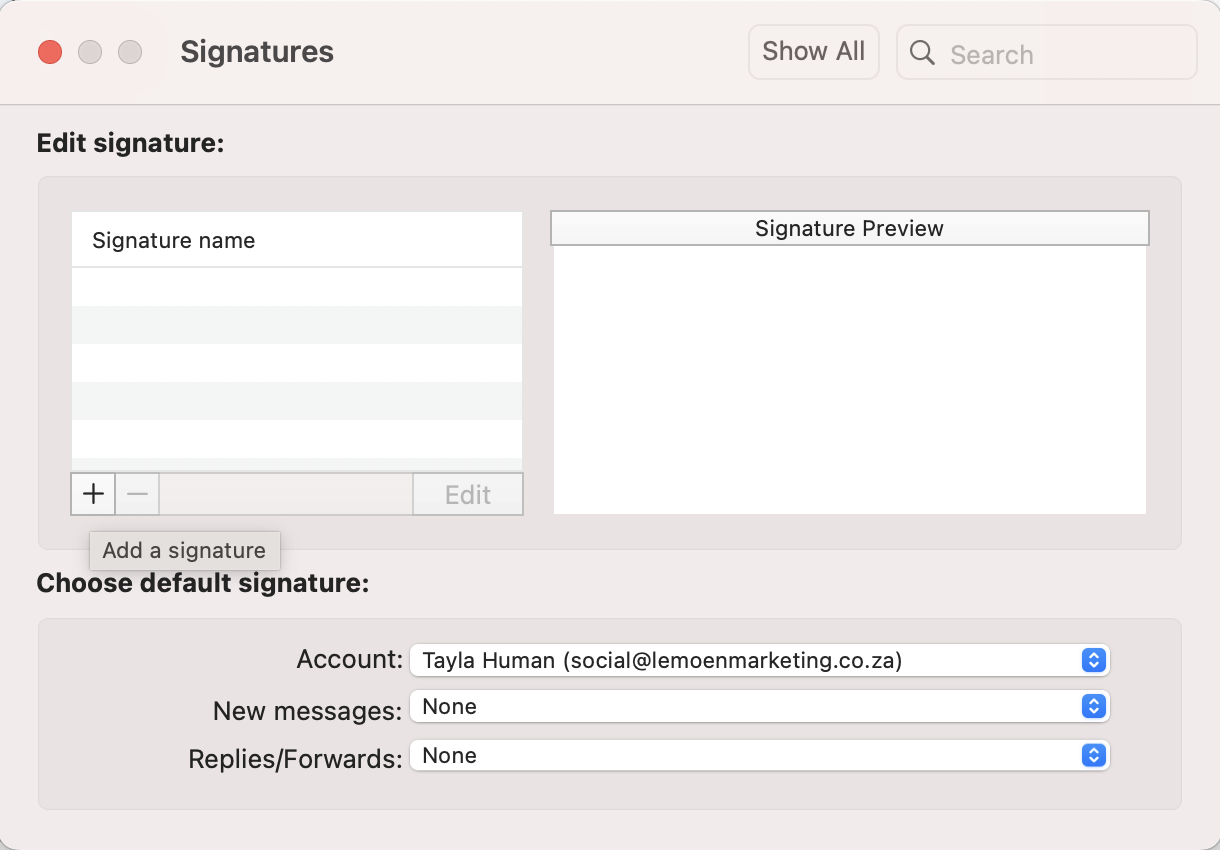
Step 3: Format Your Signature
Now it’s time to format your email signature. Choose a font, size, and colour that aligns with your personal or company branding. Be mindful of legibility and ensure the signature is visually appealing and easy to read. Consider using a separator or divider to separate your signature from the main body of your email.
Step 4: Add Your Signature
With your signature ready, paste it into the designated text box provided. Some email platforms offer additional formatting options, allowing you to align your signature to the left, centre, or right. Experiment and adjust the layout until you’re satisfied with the appearance.
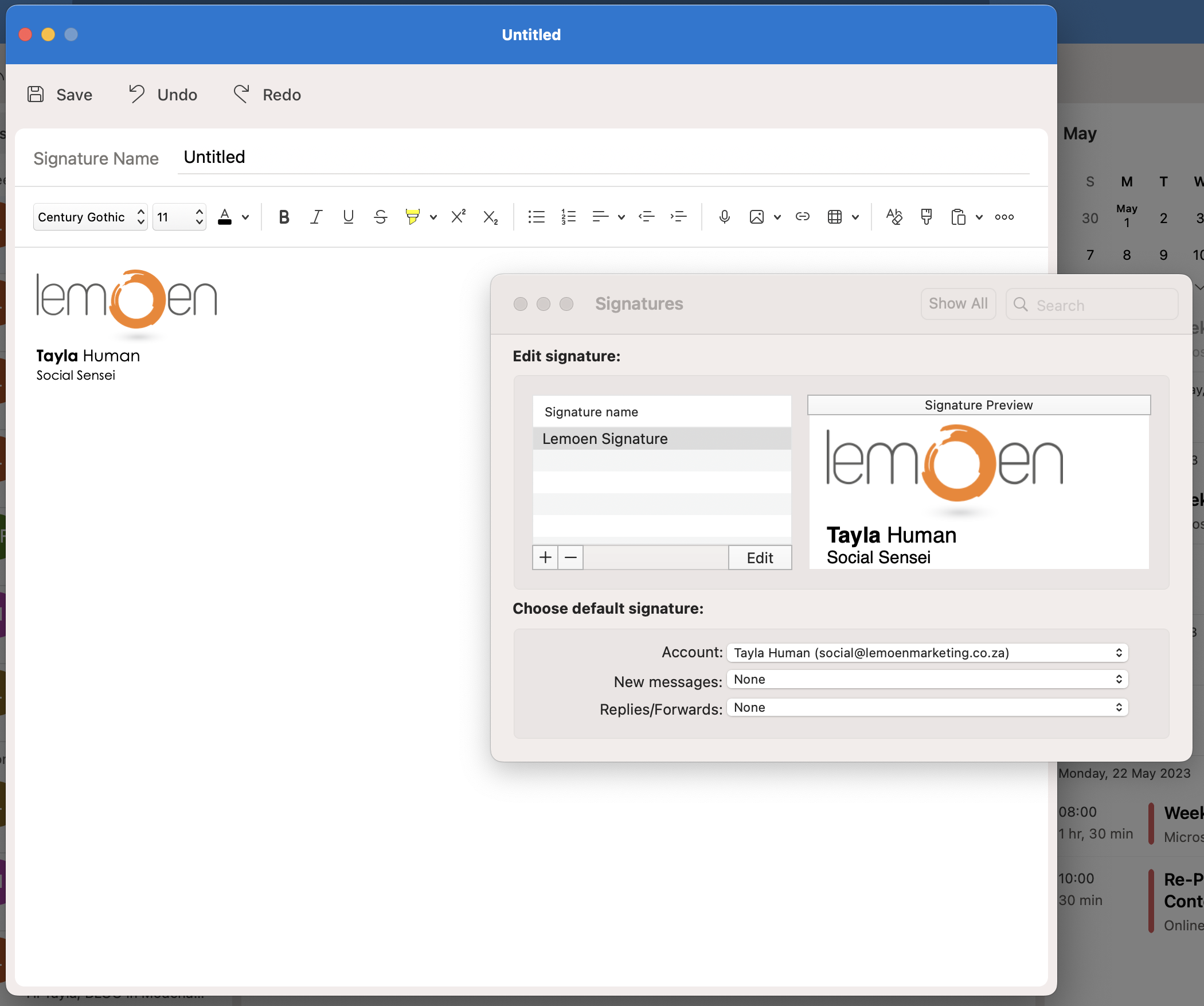
Step 5: Save and Test
Once you’ve added your email signature, save the changes. To ensure everything looks as intended, send a test email to yourself or a colleague. Check that all the elements are displaying correctly and that any links or contact information are clickable and functional.
Adding an email signature to your communications is a simple yet effective way to enhance your professionalism and leave a lasting impression. It conveys your contact information, promotes your personal or company brand, and adds a touch of polish to your messages. If you don’t have the time or expertise to create a professional signature, Lemoen Marketing can help.
Our team of experts specializes in crafting visually appealing and customized email signatures that align with your brand identity. Contact us today to take your email communications to the next level.